Checking spelling
Running the spellcheck
If you use a computer to do your writing, you can run the spellcheck to see if you have made any spelling mistakes.
When you ask the computer to help you correct your work, it reads through every word you have written and checks to see if the word is in its dictionary. If it isn't, it shows you a dialogue box like the one you can see in the picture below.
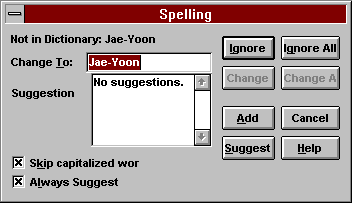
Here the computer has stopped on someone's name (your own, maybe), because it doesn't have non-English names in its dictionary.
If the name is spelled right, you can click the Ignore All box. This tells the computer that the word is OK and does not need to be changed. Click Ignore All every time you are happy with the spelling of a word.
In the dialogue box below the computer has stopped on the word freind. This is not a name and it is indeed spelled wrong.
The computer has suggested some corrections, and you should find the one you want. Usually, this will be the first word or the only word in the list, unless your spelling is very wrong.
Now you have to double-click on the correct word, or click on Change if the correct word is highlighted. The computer will then change your word and move to the next problem.
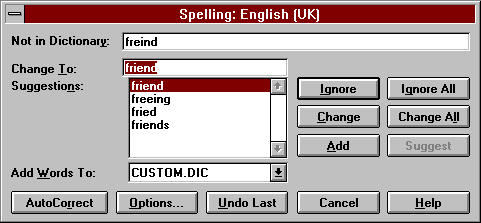
Sometimes the computer does not show the correct spelling, but you know what it is. (Maybe you just made a typing mistake.) In this case you can click in the Change To box and make the change yourself.
Problems in using the spellcheck
Once you know how to use the spellcheck, it will find and correct most of your mistakes. But there are five things to know about:
Firstly,@@ the computer will not find all your spelling mistakes. ~~ Let's say you write the sentence: Baby whales stay with there mothers until they are 2 years old. The computer will check each of words in its dictionary and not find any problems. In fact, however, the word there is misspelled - it should be their.
The English language is full of these word pairs, which are called homophones - e.g. to/too, where/wear, meat/meet, weather/whether. To make sure you haven't mixed them up, you will have to read through your writing yourself.
Do a quiz to practise identifying homophone mistakes .
Secondly, if you don't leave a space after your punctuation marks, the spellcheck will get confused. For example, look at this sentence: Baby whales stay with their mothers until they are 2 years old,when they no longer drink milk.
The spellcheck will stop on old,when and try to suggest an alternative. The reason for this is that there is no space after old, and so the computer thinks that old,when is one word.
This is easy to fix. You just click in the Change To box between the comma and thew. Put in a space and then click Change. But try to avoid these problems by always making a space after periods, commas, etc.
Thirdly, most computer spellchecks by default use an American dictionary to check the words in your writing. This means that it will probably stop on words that have been spelled in British English and suggest that they are wrong.
So words like colour, theatre, travelling etc., will show up in the dialogue box. It's up to you whether you click Ignore or Change, but try to be consistent. It's not good to have a piece of writing where some words are spelled in British English and others in American English.
If you know you want to always use British English spelling, you can change the default dictionary.
Fourthly, sometimes the computer will give you a list of suggestions and you don't know which one is right. If you want to be really sure that you have chosen the correct one, you will have to look up the words in a dictionary, one by one, and check which of them has the meaning you want.
Fifthly, if your word is very wrong, it is possible that the computer will not be able to suggest the correct spelling. Or sometimes you are sure that none of the suggestions it makes is the right one. In these cases, you could try changing one or two letters and checking again.
Alternatively, you could decide on the translation of the word in your own language and look it up in a bilingual dictionary. Or, of course, you could ask someone to help you.
More advice on using the spellcheck
@@@ It's best not to check your spelling until you are happy with the content of your writing. ~~~ Click here for more suggestions on revising and editing your work as part of the writing process.
Many of the words you spell wrong in a piece of computer writing are because of typing mistakes. Just let the computer correct them for you and don't worry about them.
But some of the problems are because you don't know the right spelling; e.g. freind. If you pay a little attention to the computer's correction, you may find you will not make the same mistake again in the future. You could even write the correct spelling down in your notebook to help you learn it faster.
It's a good idea to run the spellcheck two or three times. It is possible that you will make a new spelling mistake when you make some changes. You may also click on Ignore by accident when you in fact need to change a word.
After printing your work, you should read through your writing yourself one last time before you give it to your teacher. It's usually easier to find mistakes on paper than on the computer screen.
Finally,@ if you have written something that is very important to get right, then ask someone else to do a final check for you. ~ We can often find spelling mistakes in other people's writing that we don't notice in our own.
Note: The spellcheck images on this page are from Microsoft Works. Most more modern word processors or online spellcheck tools function in a similar way.